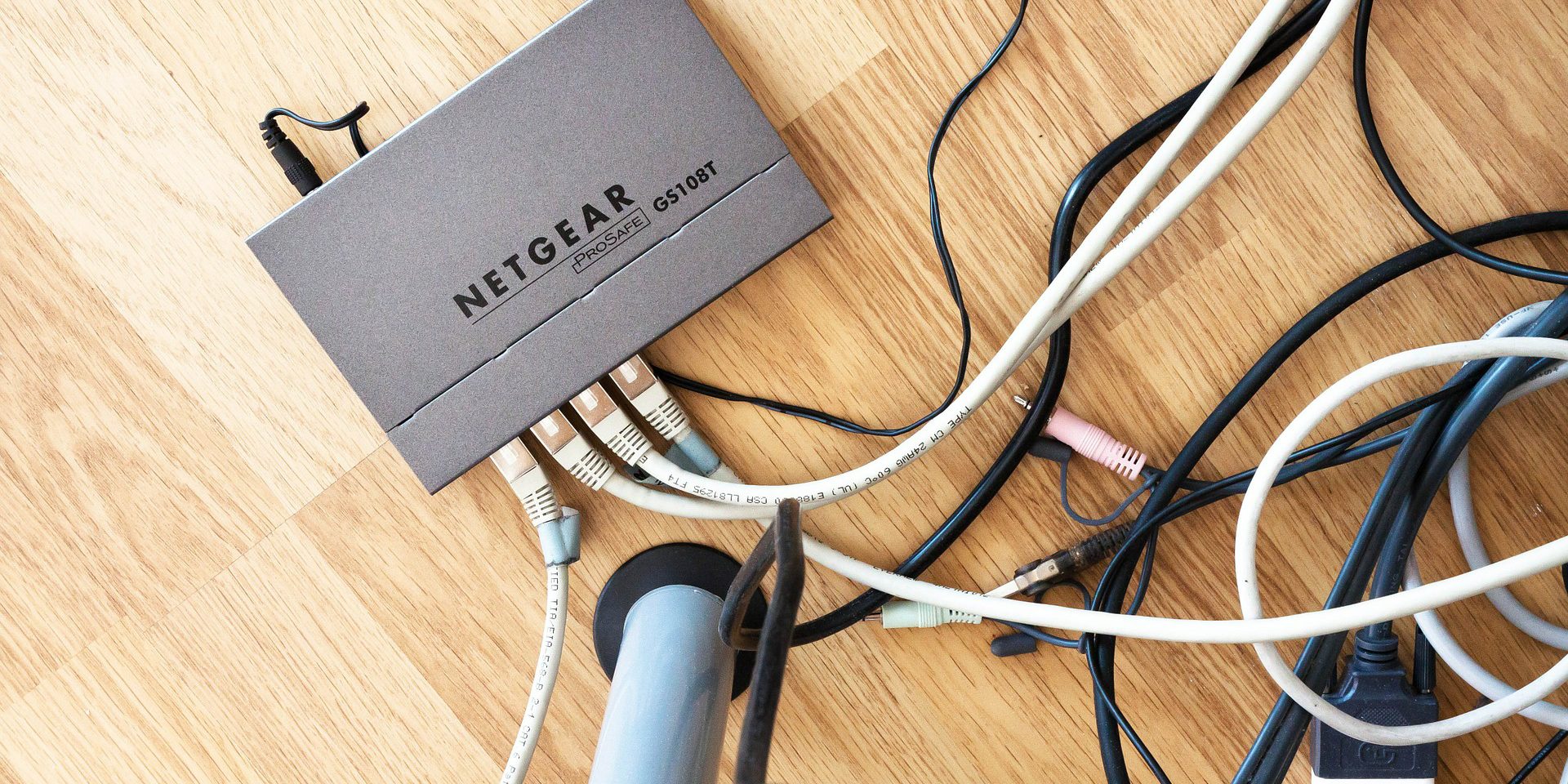
Top 6 Cable Management Problems
With the increasing number of technology in workplaces these days, cables become a highly prevalent issue in the workplace that presents a variety of OH&S issues.
Improperly managed cables create tripping hazards as well as fire hazards if the cables are not maintained and protected properly. Therefore, it essential that workplaces take into account any probable issues that could occur.
We here at PC Audio Visual have compiled a list of common issues workplaces face with cable management.
1. Wire Management That Doesn't Fit Desk.
2. Not Big Enough to Hold All Wires or Power Strips.
3. Does not included Enough Wire Pass through.
4. Many Tend to be Cheap and Flimsy.
5. Poor Connection to Desk.
6. Hard to Access Screw Holes.
PC Audio Visual has the experience and expertise to help you with all your cable management needs in Melbourne and surrounding areas.

